Warlock Discord Guide
Discord is a platform not all of us are familiar with. This guide should help alleviate that. There are also a couple of other tricks in here that should help you find everything you need in the discord.
First Time?

After joining the discord the number of channels you can see will be limited. The most important first step is to read the rules (Duh…) and, accept them. They can be fairly simple be summed up as: Don’t be a dick. If you see someone grossly in violation of the rules you can always reach out to one of the heroes of the discord: Our moderators.

Now you will have access to speak in the Newbie Question channel. Of course, this isn’t the only channel there is to speak in. There are also content-specific channels: PVE, PVP, Leveling, Interface, Gold Farming, etc…
These are unlocked by selecting the expansion related channels you want to see in Role Selection. Here you can choose whether you want to see TBC and/or SOM (maybe WotLK in the future) content. This is done by pressing the appropriate icon. You can also choose a flavor role here that will display an icon after your name.
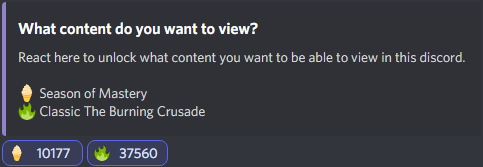
Bot Commands
The discord has a ton of custom commands. These are here to answer FAQ and point people in the right direction. You can use commands everywhere, but lengthy commands are always re-directed to the Bot Command channel. You’ll get a ping if this happens.
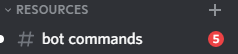
In the Bot Command channel, you can also find a list of the most important commands. To use a command simply start your sentence with a “!” directly followed by the command. Note that there are a whole bunch more commands than those listed. These can be accessed via “!tag list”, “!tbc”, and “!classic” for relevant commands.
Commands used in the Bot Command channel are auto-deleted after 5 minutes in order to keep this channel clear.
Resources
Each expansion has its own Resource channel. They are split up into embeds based on the content: Leveling, Player versus Player, Player versus Environment,… etc. These embeds can be lengthy sometimes so if you do not see the content you are looking for chances are you just have to scroll up.
For certain of these resources, there are also commands listed next to them. These can be used in the discord to easily share these with fellow warlocks.
Pins
A bunch of new channels will now open up for you to talk in. Some of these will also have pins in them with extra recent information that has not yet been moved into any guides, FAQ or resources.
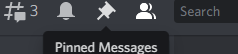
You can access pins by pressing the “pushpin” icon on the top right. On Android, this is found in a menu opened up by the 3 dots in the top right. For IOS this can be found by clicking the channel name at the top. Still unsure? Use “!pins” in the discord.
Here you will always find an embed at the bottom that links to the relevant Guides, FAQ, and Resources for the channel. You sadly can not pin a pin, meaning that with more pins this embed is pushed down. So if you can’t see the embed it just keep scrolling.
We use the pins not only to link to the FAQ, guides, and resources. We also use it as a mechanism to catch quality posts or information. This information in turn then gets added to the relevant resources. It can take us a while to do this from time to time.
Search
Chances are big that whatever you are about to ask, has already been discussed to death in the discord. Luckily discord has a good search query that you can use.
This can be found by pressing the “magnify glass”, ctrl + F (win), or cmd + F (Mac). You can just start searching there, or add in advanced search options. This really helps narrow down the results.
- From: username. His will only display results that match your search from said player
- Mentions: username. This will only display messages where this user is mentioned
- Has: link, embed, file, video, image, or sound. This will limit the results to message that either has a link in them, embed,...
- In: channel. This limits the results to the channel chosen.
- Before, During, or After: These can help you narrow down the results to a specific time period.
All of these queries can be combined to filter out the result you want. For examples see here.

